Know steps to Enable and Manage external contact in Office 365 Groups
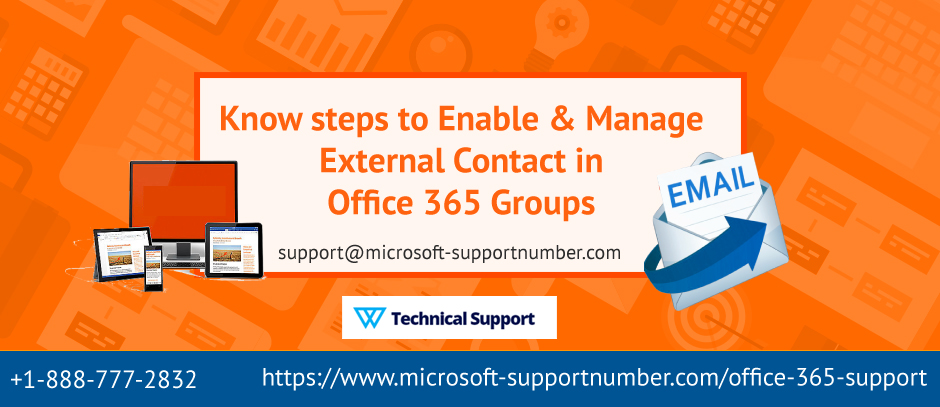
You may have stumble upon situations before where you have to share your content with external users. According to Office 365 Support team members, these users can be your clients, contractors, vendors, or consultants working with you to review and edit your content. So, in order to make their appearance easy, you need to enable and manage external contact or also known as guest access in office 365 groups. Guest access in office 365 groups allows you and your team members to collaborate with people from outside of your organization. For this, you need to grant them access to your group conversations, files, calendar invitations, and notebooks for easy conversation. Only group owners can grant access to a guest. Learn how to enable and manage external contact (guest access) in office 365 groups. Steps to use guest access External sharing outside your organization is an important feature that allows you to team up with: 1. Those users who don’t have access






